As a member of the MCC Community you are initially set to receive (opted-in) notifications as both a voice and text message.
If you do not have at least one password reset contact you will be required to come to our main campus to reset your Mott account.
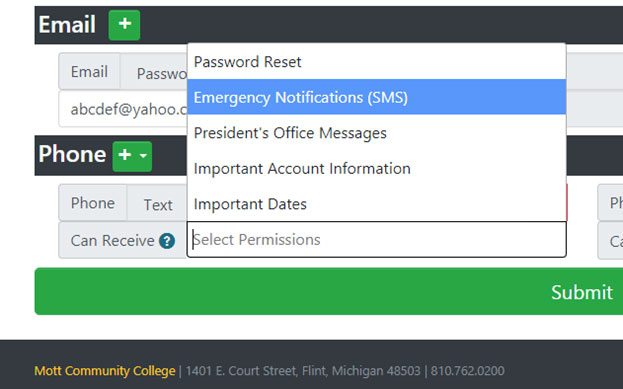
Go to MCC4me > My Mott Applications > Account Manager
Under the Information Verification you can view your phone numbers on file and customize how and what type of notifications you receive:
 use the Green + to add phone number to receive voice, text (SMS), or both
use the Green + to add phone number to receive voice, text (SMS), or both use the Red trashcan to remove a phone number and no longer receive voice, text
(SMS), or both
use the Red trashcan to remove a phone number and no longer receive voice, text
(SMS), or both
To delete a voice or text permission click on the gray x
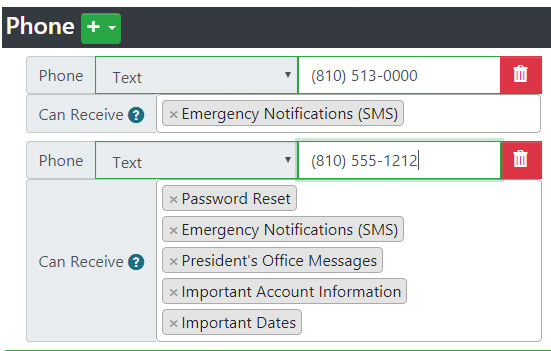
To add a voice or text permission click inside the box to the right of the "Can Receive"
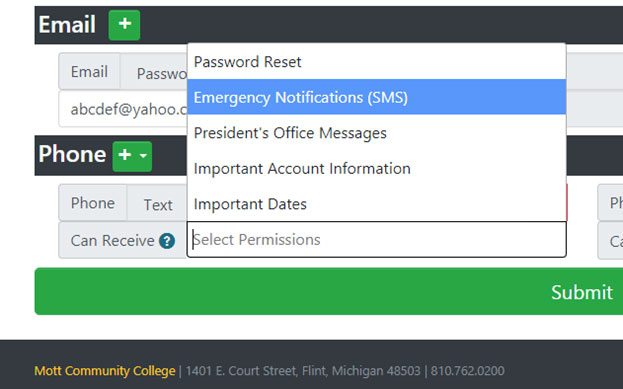
If you no longer have access to your MCC Account or cannot log into the Account Manager
Unsubscribe Here